Installation
Install Tailwind CSS with Laravel
Setting up Tailwind CSS in a Laravel project.
Create your project
Start by creating a new Laravel project if you don’t have one set up already. The most common approach is to use the Composer
create-projectcommand.Terminalcomposer create-project laravel/laravel my-projectcd my-projectInstall Tailwind CSS
Install
tailwindcssand its peer dependencies via npm, and then run the init command to generate bothtailwind.config.jsandpostcss.config.js.Terminalnpm install -D tailwindcss postcss autoprefixernpx tailwindcss init -pConfigure your template paths
Add the paths to all of your template files in your
tailwind.config.jsfile.tailwind.config.js/** @type {import('tailwindcss').Config} */ module.exports = { content: [ "./resources/**/*.blade.php", "./resources/**/*.js", "./resources/**/*.vue", ], theme: { extend: {}, }, plugins: [], }Add the Tailwind directives to your CSS
Add the
@tailwinddirectives for each of Tailwind’s layers to your./resources/css/app.cssfile.app.css@tailwind base; @tailwind components; @tailwind utilities;Start your build process
Run your build process with
npm run dev.Terminalnpm run devStart using Tailwind in your project
Make sure your compiled CSS is included in the
<head>then start using Tailwind’s utility classes to style your content.app.blade.php<!doctype html> <html> <head> <meta charset="utf-8"> <meta name="viewport" content="width=device-width, initial-scale=1.0"> @vite('resources/css/app.css') </head> <body> <h1 class="text-3xl font-bold underline"> Hello world! </h1> </body> </html>

