Installation
Install Tailwind CSS with Gatsby
Setting up Tailwind CSS in a Gatsby project.
Create your project
Start by creating a new Gatsby project if you don’t have one set up already. The most common approach is to use Gatsby CLI.
Terminalgatsby new my-projectcd my-projectInstall Tailwind CSS
Using npm, install
tailwindcssand its peer dependencies, as well asgatsby-plugin-postcss, and then run the init command to generate bothtailwind.config.jsandpostcss.config.js.Terminalnpm install -D tailwindcss postcss autoprefixer gatsby-plugin-postcssnpx tailwindcss init -pEnable the Gatsby PostCSS plugin
In your
gatsby-config.jsfile, enable thegatsby-plugin-postcss. See the plugin's documentation for more information.gatsby-config.jsmodule.exports = { plugins: [ 'gatsby-plugin-postcss', // ... ], }Configure your template paths
Add the paths to all of your template files in your
tailwind.config.jsfile.tailwind.config.js/** @type {import('tailwindcss').Config} */ module.exports = { content: [ "./src/pages/**/*.{js,jsx,ts,tsx}", "./src/components/**/*.{js,jsx,ts,tsx}", ], theme: { extend: {}, }, plugins: [], }Add the Tailwind directives to your CSS
Create a
./src/styles/global.cssfile and add the@tailwinddirectives for each of Tailwind’s layers.global.css@tailwind base; @tailwind components; @tailwind utilities;Import the CSS file
Create a
gatsby-browser.jsfile at the root of your project if it doesn’t already exist, and import your newly-created./src/styles/global.cssfile.gatsby-browser.jsimport './src/styles/global.css'Start your build process
Run your build process with
gatsby develop.Terminalgatsby developStart using Tailwind in your project
Start using Tailwind’s utility classes to style your content.
index.jsexport default function IndexPage() { return ( <Layout> <h1 className="text-3xl font-bold underline"> Hello world! </h1> </Layout> ) }

