Installation
Install Tailwind CSS with Angular
Setting up Tailwind CSS in an Angular project.
Create your project
Start by creating a new Angular project if you don’t have one set up already. The most common approach is to use Angular CLI.
Terminalng new my-projectcd my-projectInstall Tailwind CSS
Install
tailwindcssvia npm, and then run the init command to generate atailwind.config.jsfile.Terminalnpm install -D tailwindcss postcss autoprefixernpx tailwindcss initConfigure your template paths
Add the paths to all of your template files in your
tailwind.config.jsfile.tailwind.config.js/** @type {import('tailwindcss').Config} */ module.exports = { content: [ "./src/**/*.{html,ts}", ], theme: { extend: {}, }, plugins: [], }Add the Tailwind directives to your CSS
Add the
@tailwinddirectives for each of Tailwind’s layers to your./src/styles.cssfile.styles.css@tailwind base; @tailwind components; @tailwind utilities;Start your build process
Run your build process with
ng serve.Terminalng serveStart using Tailwind in your project
Start using Tailwind’s utility classes to style your content.
app.component.html<h1 class="text-3xl font-bold underline"> Hello world! </h1>

